Setting up email manually within the Agency Advantage requires the following
information:
- Email address
- Outgoing mail server (smtp)
- Username (if required by email provider)
- Password (if required by email provider)
- In some instances, port number
You would need to get this from your email service provider depending on if
it were your ISP, a website hosting account, or a free email service. Please
keep in mind that many free email services (Hotmail, Yahoo, etc..) are not
supported.
Once you have the information above, you may configure the email by going to
Setup - User Setup. You will have to have Administrator privileges to access
this area of the program.
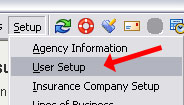
On the left, click on the user for which you are setting up the
email. On the right click on the 'Email' tab. Server underlined in
red, indicates the 'outgoing mail server'
which is most commonly the 'smtp' server for your email host.
Also underlined in red is
'My server requires a user name and password.' Many outgoing email servers
ask for Secure Authentication. If your email needs Secure
Authentication, then you would need to check the box and enter in the username
and password for the email account.
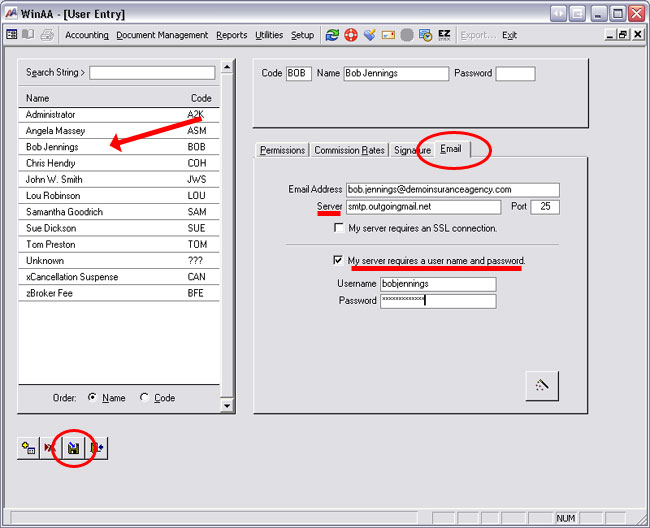
When you are finished entering the information, click the 'Save' button in
the lower left corner.
Now you are ready to test the email settings by clicking on the email button
at the top.
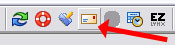
For testing purposes only, enter your own email address in the
'To:' section at the top. Fill in the rest of the email and then press the 'Send
Email' button.

The email will be saved in the 'Attachments' and 'Documents'
section of the customer folder. You should shortly receive this email in the Inbox of your regular email program.
If you get a 'Transport Error' message then the credentials you
supplied or the smtp server is incorrect. If you are unsure about your email
credentials you would need to contact your email service provider.
Written by: Tina Stewart
Back